|
Introduction
Full compatibility across all VST hosts
is difficult to achieve since many hosts
use their own interpretation of the VST
standard. If you are having problems running
Elevayta plug-ins in a particular host,
this section should provide some pointers
to solutions:
Known Issues
All
Plug-ins
General Installation Tips
Data Execution Prevention
(DEP)
Cakewalk
Adobe Audition
Steinberg Wavelab
Convo Boy
Miscellaneous
Choir Boy
EnergyXT
Plogue
Bidule
Extra
Boy Pro
Installation
Tips
General
Installation TipsThe
products labelled as a VST
plug-in can only be used within a VST
Compatible Host.
Note:
A VST compatible host, Elevayta
Player Boy, is available from Elevayta
and can be downloaded from here.
Important:
A VST Compatible Host must be installed
and fully functioning before attempting
to use, or evaluate, any VST plug-ins provided
by Elevayta.
What
do I need to know about my VST Compatible
Host?
A VST Compatible Host
(e.g. Acoustica Mixcraft) is designed to work
with VST plug-ins. The VST host is usually
configured to automatically search a specific
folder for plug-ins. This folder is often
referred to as the "VST Plugins"
folder and is usually assigned (or created) upon initial
installation of the VST host software. With
many host applications it is possible to
assign multiple folders in which the application
should search for VST plug-ins. In order
to install Elevayta VST plug-ins, you need
to know the location of the folder that
your VST Compatible Host application uses
to store and access plug-ins.
Note:
If you are unable to locate your "VST
Plugins" folder, please contact the
vendor of your host application for assistance.
Specific instructions relating to Elevayta
Player Boy can be found here: Loading
VST plug-ins in Elevayta Player Boy.
How
do I identify a VST plug-in on my PC?
On
a PC, each VST
plug-in is in the form of a Dynamic
Link Library, better known as a ".dll".
For example, the Extra Boy VST
plug-in will appear on your PC as "Extra_Boy.dll"
or "Elevayta_Extra_Boy.dll". A
".dll" cannot be executed
on its own i.e. if you double click on a
".dll" your PC will report an
error. Instead, a ".dll" must
be loaded into another application that
is designed to accept that specific
kind of ".dll". In this case,
the ".dll" is designed to be compatible
with applications that can load a VST
plug-in format ".dll".
I
downloaded the Demo and it is a Zip file
- where is the Plug-in?
Elevayta VST plug-in products
are provided in a number of formats. The
the demo versions are provided as a downloadable
Zip file containing the VST plug-in (as
a ".dll"), a small license file
and some instructions. In order to use the
demo VST plug-in, it must first be extracted
from the Zip file and copied to the "VST
Plugins" folder
that is used by your VST host application.
In order to extract the plug-in from the
Zip file your PC should support the use
of Zip files. Recent versions of Microsoft
Windows are all able to open Zip files and
extract the contents. If this feature is
not available then consult your Windows
instructions. Alternatively, you can download
and install a Zip management application
like Winzip.
I
Unzipped the .dll, copied it to my "VST
Plugins" folder, but I don't see it in my Host
Application!
When an Elevayta
VST plug-in (.dll) has been correctly copied
to the "VST Plugins" folder of
your host application it should be correctly
recognized by the application and made
available in the list of VST plug-ins next
time you use the application. With almost
all applications, it is necessary to quit
and restart after installing new plug-ins.
Some applications automatically scan the
"VST Plugins" directory and add
new plug-ins each time they start. Other
applications require you to manually re-scan
the "VST Plugins" directory. If
you encounter problems accessing Elevayta
plug-ins within your host application, and
you are sure that you copied the plug-in
.dll to the correct location for your host,
then check the instructions for your host application
or contact the support provided by the manufacturer
of your host application.
Very
Important: Elevayta VST plug-ins have
been tested, and proven to work, in all
hosts. If you think you have correctly installed
the plug-in and are not able to find it
via your host application DO NOT
contact Elevayta for support. Instead, contact
the manufacturer of your host software.
I
did everything you said but it just doesn't
work!
It is not the responsibility
of Elevayta to provide instructions or customer
support for the VST host manufacturers.
Elevayta plug-ins conform to the VST standards
and have been tested and proven as far as
is humanly possible.
Cakewalk
Products
Sluggish behavior
in 'SONAR'
If you are experiencing
problems with freezing or sluggish performance
when using certain Elevayta plug-ins
in Sonar then try setting the following
parameters in the 'aud.ini' file:
ExtraPluginBuffers=512
Sluggish
behavior in 'Project 5' or 'SONAR'
If
you are experiencing problems with freezing
or sluggish performance when using certain
Elevayta plug-ins in Project 5 or Sonar then
try setting the following options in the
plug-in VST adapter:
Be sure that
'Enable Delay Compensation' is unchecked.
Crackling
Audio
If you have problems
with crackling audio then increase the ASIO
buffer latency by 10 ms or more.
Adobe
Audition
Adobe Audition handles VST
plug-ins in a slightly different way to
most hosts. This led to a problem displaying
Elevayta plug-in GUI's. In recent weeks,
I have developed a fix for this problem.
All licensed versions of Elevayta plug-ins
do/will include this fix and therefore should
work inside Adobe Audition. Earlier Demo and FREE
versions of Elevayta products may not display
a GUI in Adobe Audition.
Steinberg
Wavelab
In preparation for batch
mode processing in Wavelab, activating buttons
in the GUI can cause Wavelab to freeze.
The best solution to this is to use pre-saved
preset files via the Wavelab preset loading
capability. Since the version 5.0 product
updates, this is no longer an issue.
EnergyXT
If you are having problems
with no sound output from 'Choir Boy'.
When
using 'Choir Boy' in the standalone version
of energyXT, it is necessary to have the
'Master' transport always running in order
for 'Choir Boy' to process audio. Click
the image below to see an example.
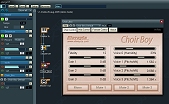
The
effects version of energyXT should not require
activation of the 'Master' transport in
this way because this is done by default
from the application that is used to host
energyXT.
Plogue
Bidule
If you are having problems
with no sound output from 'Choir Boy'.
When
using 'Choir Boy' in Plogue Bidule, it is
necessary to set the 'Sync' properties correctly.
Click the image below to see an example.
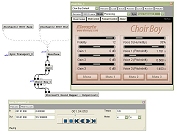
You
need to add a 'Sync_Transport' bidule and
ensure that the 'Sync' property of the 'Choir
Boy' bidule is set to the 'Sync_Transport'.
Installation
Tips (Extra Boy Pro)
'Extra Boy Pro' is a VST
plug-in i.e. you need to use 'Extra Boy
Pro' within a VST
Compatible Host.
Note:
A VST Host, Elevayta
Player Boy, is available from Elevayta
and can be downloaded here.
When
you run the installation for 'Extra Boy
Pro' it asks you first for the directory
where you would like to install the instructions
and various installation files and then
it asks for your "VST Plug-ins"
directory. It assumes that you already have
a VST
Compatible Host installed and that the
"VST Plug-ins" directory has been
created before hand. The default location
to which the 'Extra Boy Pro' plug-in (Elevayta_Extra_Boy_Pro.dll)
is then installed is, for example:
C:\<EXISTING
PATH TO YOUR VST PLUGINS DIRECTORY>\Elevayta
Boys
If
You Don't Have a VST Host Installed, Or
your VST Plug-ins directory doesn't exist.
Then
you can simply create the directory before
hand, wherever you choose (i.e. using New
Folder and renaming) and navigate to that
folder when prompted for the "VST Plug-ins"
folder during the installation process.
The Elevayta_Extra_Boy_Pro.dll will
then be installed in that folder.
Note:
If you already installed 'Extra Boy Pro'
and cannot locate the Elevayta_Extra_Boy_Pro.dll,
you can always uninstall (see the 'Elevayta
Productivity Tools' folder in your programs
menu) and start again. If you don't want
to uninstall and reinstall, you can simply
identify where the plugin is located by
doing a search for Elevayta_Extra_Boy_Pro.dll.
If You Do Have
a VST Host Installed, and your VST Plug-ins
directory does exist.
Then,
when prompted for the "VST Plug-ins"
folder during installation, either the path
will already be correct or you just need
to navigate to the existing plug-ins
folder.
Data
Execution Prevention (DEP)
Some users, who have upgraded
their PC hardware to an AMD Athlon64 running
Windows XP with SP2, have reported problems
with Elevayta plug-ins crashing host applications,
upon loading, without reporting any error
message. This is caused by an inappropriate
setting of the Data Execution Mechanism
(DEP) included in the SP2 software release
(update).
With DEP set to: "Turn
on DEP for all programs and services except
those I select:", problems
can occur with various software applications,
including Elevayta plug-ins. If you are
having such problems then it is necessary
to set DEP to: "Turn on DEP for
essential Windows programs and services
only". This is achieved as follows:
Start
-> Control Panel -> System -> Advanced
-> Performance (Settings) ->
Data Execution Prevention -> and select:
Turn on DEP for essential Windows
programs and services only
You
may need to re-boot. When you do, the problem
should be solved and all Elevayta plug-ins
will load again as normal.
More information on DEP
can be found at:
http://support.microsoft.com/kb/875352
Miscellaneous
Plug-in Loading failures ('Convo Boy'
only).
- If 'Convo Boy' fails to load
in your host then try deleting
the 'Convo_Boy.ini' file found in the
same folder as the .dll for 'Convo Boy'.
This will set 'Convo Boy' back to factory
settings.
- If 'Convo Boy' fails to load in
your host then temporarily rename the
directory or file that contains the
last used impulse response (this bug
is fixed beyond release V1.03i of 'Convo
Boy').
- If 'Convo Boy' fails to load
in your host then re-try. (if an error
occurred in loading first time, 'Convo
Boy' will try and avoid it second time
around).
[Go Back]
|

